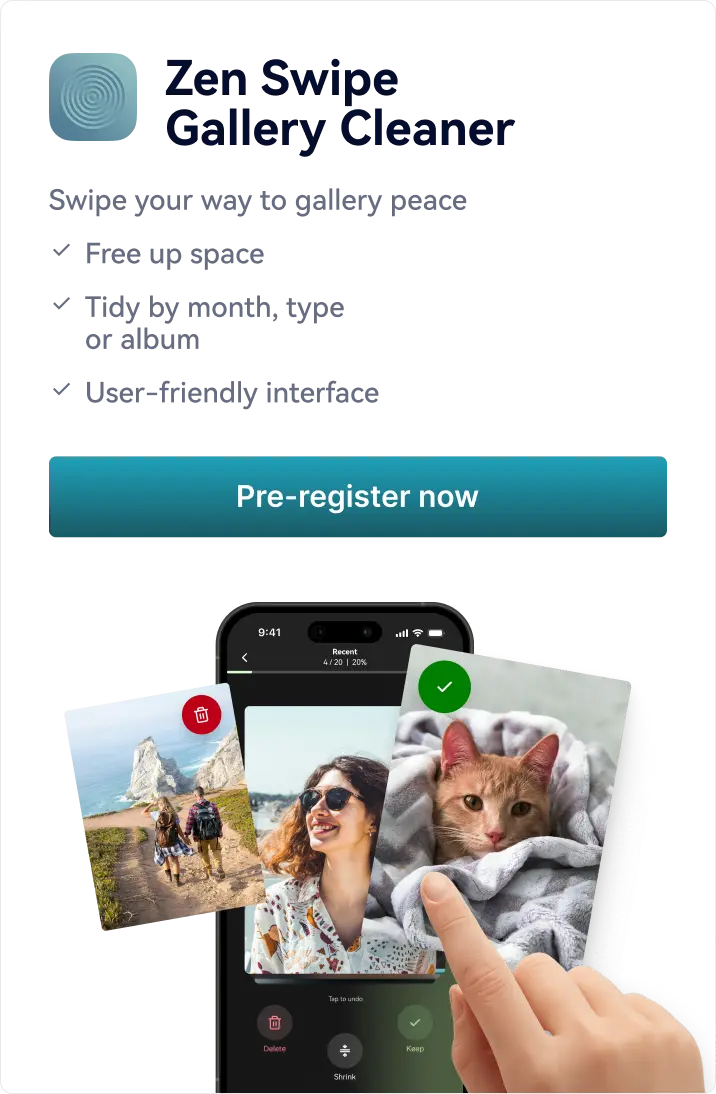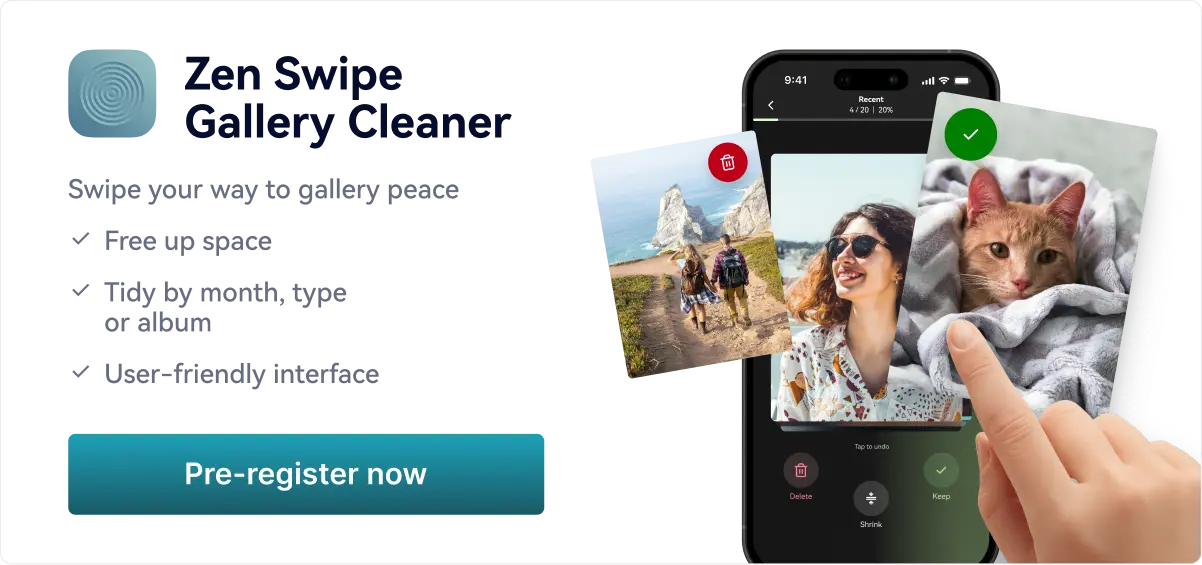Video processing is very resource-intensive.
Files longer than 30 seconds are only accessible in the premium version.
![uploaded file thumbnail]() With this purchase, you will be able to download & unlock access all of our Simple Video Editor
tools for one hour for this file.
With this purchase, you will be able to download audio transcription in text file format.
With this purchase, you will be able to download & unlock access all of our Simple Video Editor
tools for one hour for this file.
With this purchase, you will be able to download audio transcription in text file format.
Files longer than 30 seconds are only accessible in the premium version.